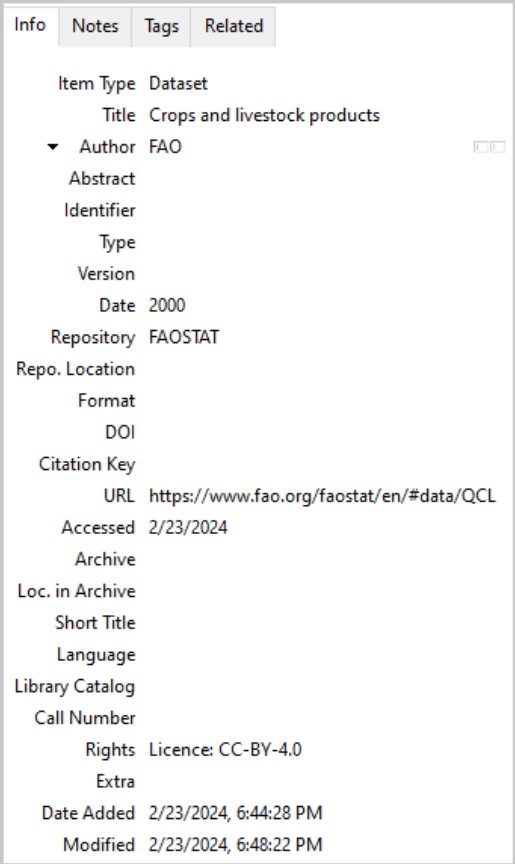Appendix 4 Installing and using Zotero
Zotero is a free, open-source tool to collect, organize, annotate, cite and share research. Within FAO, Zotero is managed by colleagues who have created two citation styles based on FAOSTYLE.a These are called Food and Agriculture Organization of the United Nations, used for the author–date referencing system, and Food and Agriculture Organization of the United Nations (numeric), used for the endnote referencing system.
Zotero documentation provides video tutorials for using Zotero.
A4.1 Installation
Install Zotero:
- From FAO headquarters or an FAO laptop, open the Software Center application and search for “Zotero”. If using a personal computer, download directly from Zotero.
- Follow the instructions in the download wizard to install the software. Registration is recommended but not required.
- To format citations automatically in FAOSTYLE, you also need to install the Zotero Word Processor Plugin and one of the FAO citation styles. It is highly recommended to install the Zotero Connector for browsers.
Install Zotero Word Processor Plugin:
- The add-in should be installed automatically. Launch Zotero and, in the menu, go to Tools > Add-ons.“Zotero Word for Windows Integration” should appear in the list of extensions with a button “Disable” next to it.
- To confirm, open Microsoft Word. A new Zotero tab should appear in the ribbon.
Install Zotero Connector for browsers:
- Launch Zotero and, in the menu, go to Tools > Install Browser Connector.
- A web page will appear in the browser. Follow the instructions.
Install FAO citation style(s):
- Launch Zotero and, in the menu, go to Edit > Preferences.
- Click the “Cite” button. The “Styles” tab should open by default.
- Click “Get additional styles” link on bottom left of the “Style Manager” frame. It will take you to the Zotero Style Repository.
- Type “FAO” in the search bar.
- Click the link “Food and Agriculture Organization of the United Nations” to download the file for the author–date referencing system or the link “Food and Agriculture Organization of the United Nations (numeric)” to download the file for the endnote referencing system.
- The file will automatically download to Zotero. Click “OK” to exit the window or click “Get additional styles” again to download the other FAO citation style file.
Citation style files can also be accessed directly via the Zotero Style Repository.
Once the style files have been downloaded, any updates to them will be made automatically when Zotero is relaunched.
Each of these options will automatically create a new item in your library with the available metadata. If necessary, you can then make manual changes to the item.
- Click “Save to Zotero” in the Zotero Connector browser extension
- Use the “Export citation” function provided by a webpage (if available)
- Use Zotero’s built-in function “Add items by identifier” to paste a DOI, ISBN or another identifier.
A4.2 Legal sources
-
Prefer the author–date system and map the citation elements onto the following item types and fields.
- For legal cases, select case, and complete the following fields with source information:
Case name = Name v. Name
Court = Court name
Date decided = Date (e.g. 2024-03-06 or 6 Mar 2024 or Mar 6, 2024)
Docket number and/or reporter volume = Codes - For international instruments (international or regional, binding or non-binding), select bill, and complete the following fields with source information:
Title = Full name
Short title = Alternative name or abbreviation (will appear in brackets in the bibliography)
Legislative body = Agency
Extra = “Place:” + place name (e.g. Place: Niger)
Date = Date (e.g.2024-03-06 or 6 Mar 2024 or Mar 6, 2024)
Bill number = Codes - For national and supranational legislation, select statute, and complete the following fields with source information
Author = Country or region, etc.
Name of act = Name of legislation
Date enacted = Date (e.g. 2024-03-06 or 6 Mar 2024 or Mar 6 2024)
Public law number = Codes
URL = URL
- For legal cases, select case, and complete the following fields with source information:
-
When using the author–date system, the in-text citation created by Zotero will include the content from the Short Title field, not the Title field. This can be updated manually if the full title is preferred. For example, (Treaty of Rome, 1957) is the in-text citation Zotero provides, which corresponds to the bibliographic entry:
Treaty establishing the European Economic Community (Treaty of Rome). Rome, 25 March 1957. Also available at: https://eur-lex.europa.eu/legal-content/EN/TXT/?uri=LEGISSUM%3Axy0023 -
When building bibliographic lists that include legal references, consider the following points.
-
When using the author-date system, the bibliography generated by Zotero for the References section will be automatically sorted by source type:
- all non-legal materials, sorted alphabetically by author, then ascending date;
- then bills, sorted alphabetically by title;
- then cases, sorted alphabetically by title; and
- then statutes, sorted alphabetically by author, then by ascending date.
The author should add subtitles such as Literature and databases, Legal cases, International instruments or National legislation to the References section to clarify how the list is organized.
- Statutes sourced from databases such as FAOLEX are automatically set up to indicate that they are “also available at” the inserted web address. This can be manually revised in the publication, if needed, after the bibliography has been created. “Also available at: [URL]” can be manually added to cases and bills, if needed.
-
A4.3 Database sources
- For both databases and datasets, select dataset, and complete the following fields:
Title = Dataset name [Optional]
Author = Corporate author name
Date = Year of last update of the database or dataset
Repository = Database name
Accessed = Date of access (e.g. 2024-03-06 or 6 Mar 2024 or Mar 6, 2024)
Rights = “Licence:” + CC licence (e.g. for all FAO databases, enter Licence: CC-BY-4.0) - When generating a bibliographic list using Zotero, it will be necessary to remove the colon from any database source that does not also include a dataset and to remove any italics from the entries. For example, the bibliographic entry created from the Zotero item in Figure A4.1 automatically included FAOSTAT: Crops and livestock products in italics. For a References section, that has been removed:
FAO. 2000. FAOSTAT: Crops and livestock products. [Accessed on 23 February 2024]. https://www.fao.org/faostat/en/#data/QCL. Licence: CC-BY-4.0.
FIGURE A4.1 A Zotero record for a dataset